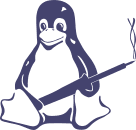How to Disable Keyrings in Fedora Linux via the Console
- Информация о материале
- Автор: Super User
- Родительская категория: Заметки
- Категория: Компьютерная повседневность
- Просмотров: 867
To disable keyrings in Fedora Linux via the console, follow these steps:
-
Open Terminal
Open your terminal application.
-
Stop the GNOME Keyring Daemon
You can stop the currently running GNOME Keyring daemon using the following command:
pkill gnome-keyring -
Prevent GNOME Keyring from Starting
Prevent the GNOME Keyring daemon from starting automatically by editing the autostart configuration files:
mkdir -p ~/.config/autostart cp /etc/xdg/autostart/gnome-keyring* ~/.config/autostart/After copying these files, edit them to disable the keyring services:
for file in ~/.config/autostart/gnome-keyring*.desktop; do echo 'Hidden=true' >> $file done -
Disable PAM Integration
Remove or comment out the relevant lines in the PAM configuration files to prevent GNOME Keyring from starting through PAM.
Edit the following files:
sudo nano /etc/pam.d/login sudo nano /etc/pam.d/passwd sudo nano /etc/pam.d/sshdLook for lines that contain
pam_gnome_keyring.soand comment them out by adding a#at the beginning of the line.For example:
# auth optional pam_gnome_keyring.so # session optional pam_gnome_keyring.so auto_start -
Logout and Login
After making these changes, log out of your session and log back in to ensure the changes take effect.
-
Check if GNOME Keyring is Disabled
Verify that the GNOME Keyring is not running by using the following command:
ps aux | grep gnome-keyringIf you do not see
gnome-keyring-daemonin the output, it means the keyring is successfully disabled.
NOT HELPED?
the solution #2:
Intel(R) Core(TM) i5-6300U - Windows 11 installation
- Информация о материале
- Автор: Super User
- Родительская категория: Заметки
- Категория: Компьютерная повседневность
- Просмотров: 600
PyEMS
- Информация о материале
- Автор: Super User
- Родительская категория: Заметки
- Категория: Лаборатория
- Просмотров: 549
Пошаговый расчёт RC-демпфера
- Информация о материале
- Автор: Super User
- Родительская категория: Заметки
- Категория: Электроника / cхемотехника
- Просмотров: 552
Snubber Circuits For Power Electronics. Цепи защиты (снабберы) для силовой электроники
- Информация о материале
- Автор: Super User
- Родительская категория: Заметки
- Категория: Электроника / cхемотехника
- Просмотров: 550
Страница 17 из 193